මේකෙදි වෙන්නේ ඔයාලගේ හාඩ් එක පාර්ටිශන් කරලා තියෙන ඕනෙම එකක් හංගන එකයි.ඒකට command ටිකක් RUN එකේ කොටන්න ඕනේ.තම තමන්ගේ පුද්ගලික ඒවා එහෙම හංගන්න කියාපු වැඩේ. කිසිම සොව්ෆ් වෙයා එකක් ඕනෙ නෑ ..
මේ රූපයේ පේනවා නේද සීන් එක .පට්ට නේ ..
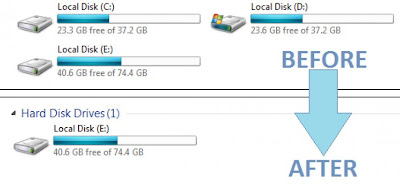
හරි එහෙනම් වැඩේට බහිමු.
1. Click on Start - Run
2. In Run box type cmd and hit Enter. Now Command Prompt window will appear.
3. In command prompt, type diskpart and hit Enter.
4. Then type list volume and hit Enter.
Now it will display the list of all your computer drives details. - See more at: http://www.techglitz.net/2012/09/how-to-hide-any-local-drive-using.html#sthash.3S397YCM.dpuf
2. In Run box type cmd and hit Enter. Now Command Prompt window will appear.
3. In command prompt, type diskpart and hit Enter.
4. Then type list volume and hit Enter.
Now it will display the list of all your computer drives details. - See more at: http://www.techglitz.net/2012/09/how-to-hide-any-local-drive-using.html#sthash.3S397YCM.dpuf
1. Click on Start - Run
2. In Run box type cmd and hit Enter. Now Command Prompt window will appear.
3. In command prompt, type diskpart and hit Enter.
4. Then type list volume and hit Enter.
2. In Run box type cmd and hit Enter. Now Command Prompt window will appear.
3. In command prompt, type diskpart and hit Enter.
4. Then type list volume and hit Enter.
ඕන්න දැන් මෙන්න මෙහෙම ඔක්කොම පාර්ටිශන්වල විස්තර පෙන්නාවි.

5. Then type the Drive Letter which you want to hide.
If you want to hide volume E, type select volume E and hit Enter.
Now follow mentioned massage will appear to you.
Volume 4 is the selected volume
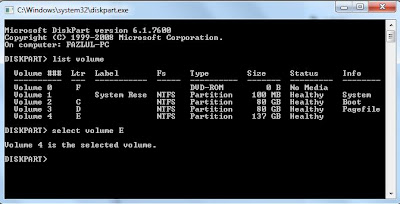
6. After that, type remove letter E and hit an Enter.
That's all, you have done. Now restart your computer once. When you start your PC again, you want be able to see the particular drive in My Computer.
How to get back Hidden Drive again in My Computer.
Do the procedure which i have mentioned in step 1,2,3,4 and 5 again.
Click Start --> Run --> cmd -->
Then type diskpart - list volume - select volume E
After that type assign letter E and hit Enter.
That's all !! You have got back the hidden local drive. Once again restart your PC, now you will be able to see hidden local drive in My Computer.
That's all, you have done. Now restart your computer once. When you start your PC again, you want be able to see the particular drive in My Computer.
How to get back Hidden Drive again in My Computer.
Do the procedure which i have mentioned in step 1,2,3,4 and 5 again.
Click Start --> Run --> cmd -->
Then type diskpart - list volume - select volume E
After that type assign letter E and hit Enter.
That's all !! You have got back the hidden local drive. Once again restart your PC, now you will be able to see hidden local drive in My Computer.
Note: Your PC doesn't lost any data by doing this trick
- See more at: http://www.techglitz.net/2012/09/how-to-hide-any-local-drive-using.html#sthash.3S397YCM.dpuf
6. After that, type remove letter E and hit an Enter.
That's all, you have done. Now restart your computer once. When you start your PC again, you want be able to see the particular drive in My Computer.
හරි දැන් මෙන්න මෙහෙම තමයි ආපහු හංගපු පාර්ටිශන් ගන්නේ..
Do the procedure which i have mentioned in step 1,2,3,4 and 5 again.
Click Start --> Run --> cmd -->
Then type diskpart - list volume - select volume E
After that type assign letter E and hit Enter.
That's all !! You have got back the hidden local drive. Once again restart your PC, now you will be able to see hidden local drive in My Computer.
That's all, you have done. Now restart your computer once. When you start your PC again, you want be able to see the particular drive in My Computer.
හරි දැන් මෙන්න මෙහෙම තමයි ආපහු හංගපු පාර්ටිශන් ගන්නේ..
Do the procedure which i have mentioned in step 1,2,3,4 and 5 again.
Click Start --> Run --> cmd -->
Then type diskpart - list volume - select volume E
After that type assign letter E and hit Enter.
That's all !! You have got back the hidden local drive. Once again restart your PC, now you will be able to see hidden local drive in My Computer.
Note: සියලුම දත්ත මග හරින්නේ නැතුව කරන්න

No comments:
Post a Comment